Balancing the correct blacks with the right whites and midtones in a photograph has a huge effect on the color and tone of any image — no matter if you’re printing or if you plan to use it online. Oftentimes, digital images simply do not have a good balance right out of the box, and it isn’t your fault! Some digital cameras don’t capture a solid black.
It’s an easy fix, and the final result is yours to control. You can play around with the different approaches until you get what you want. Remember, as blacks get stronger, the photo will get darker, so you may need some midtone adjustment too. In addition, there are some photos that just look better with a softer look — and that’s ok too.

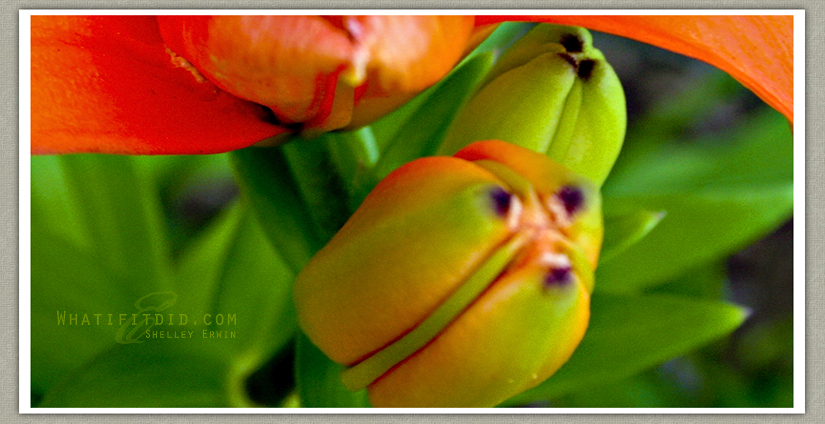
While the process can be done in other platforms, I’m going to provide Photoshop easy steps…
Create a new “LEVELS” adjustment layer. (Layers> New Adjustment Layer> Levels)
— You can check the black threshold of your image by holding down the Alt (Windows) or Option (Mac) key as you move the black slider (left) in Levels.
Then create another new “CURVES” adjustment layer. (Layers> New Adjustment Layer> Curves)
— This is where you play with midtones, remembering you can go back and forth between the two layers until you get the desired result.
Flatten the image when done and make sure to share your awesome photo with the world!