If you have Photoshop and love playing around to get different results, this post is for you. If you don’t have any interest in cartoonizing (yes, I made that word up), then stop back tomorrow and I promise to yack about something else. If you don’t have Photoshop, you can do similar techniques at Be Funky, but you don’t have much control over the outcome.
It’s an easy technique, and is a great fix for photos that are even a little out of focus. So grab a photo and get ready for 6 easy steps…

- With your photo open in Photoshop, create a new layer from the background. (Control J on your keyboard will do the trick.)
- On the top menu bar, click FILTER, then ARTISTIC, and CUTOUT. You can play around with the options, (levels, simplicity and fidelity) — on the images above, I used 8, 4, and 2. Click ok.
- Highlight the background layer (your original image) and create another layer from it (Control J on your keyboard) and move it to the front (make it the top layer).
- On the top menu bar, click FILTER, then STYLIZE, and then FIND EDGES.
- Change this layer to be an OVERLAY (from NORMAL).
- That’s it! Flatten the image and save it.
If it’s not exactly like you want it to be, or if you want an effect other than a cartoon look & feel, you can lighten or sharpen the middle layer (the ‘cutout’ layer) to obtain different effects. There are some photos (even when they were taken with an iPhone and slightly out of focus) that simply can’t be improved upon. 🙂